Scan UK
Complete guide on our SCAN module
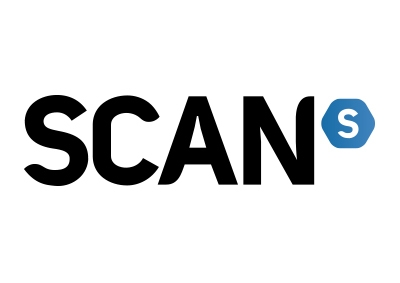
Preliminary Checklist
Before setting up tasks on Scan UK, make sure you have everything below prepared:
Create and save your checkout profiles under the Profiles tab in Stellar. These contain your billing, shipping and payment info.
ISP proxies – Recommended for some of your tasks
Residential proxies – Recommended for majority of your tasks
Save both proxy groups under the Proxies tab in Stellar.
If you're looking for proxies, check out Stella Proxies for high quality ISP and Residential proxies
Cook Group Access
Optional but recommended. Your cook group can help you find product URLs, SKUs and early restock alerts.
ATC mode

Monitor mode
Normal mode
Scan is known to be very harsh and can cancel orders if you go over the purchase limit. Adhere to the limit set, most likely 1 per person per profile. Use multiple profiles for the best amount of success, with different emails, cards etc.
Which Mode do I use?
Normal mode is your checkout task is to be used for normal checkout flow
Monitor mode will only monitor and ping your Normal mode watch tasks when they detect the item you're monitoring is in stock
ATC mode is used to only add item(s) to your cart, this is not full ACO mode. For fully automated checkout, you should be using Normal mode
What does Profile mean?
Select a Profile you want to use and that profile information will be used when checking out items
What type of Proxies should I use?
You need to use high quality proxies, usually ISPs but can also use resis
If you're looking for proxies, check out Stella Proxies for high quality ISP and Residential proxies
What is SKU?
For example: https://www.scan.co.uk/products/palit-nvidia-geforce-rtx-5090-gamerock-32gb-gddr7-ray-tracing-graphics-card-21760-core-tbd-mhz-boost The link below is where you can find all the graphics cards; https://www.scan.co.uk/shop/computer-hardware/gpu-nvidia-gaming/all
What is QTY?
The number of items you want in one order
What is Delay?
The time in milliseconds the bot will retry to checkout after it encounters an error
You can start your delays around
3333and adjust accordingly due to proxy quality
What is Monitoring Delay?
The time in milliseconds the bot will monitor the product
You can start your delays around
5000and adjust accordingly due to proxy quality
What is Reset Delay?
The time in milliseconds the bot will monitor the product again after it has detected the item is in stock
You can start your delays around 5000 and adjust accordingly due to proxy quality
What is the Watch Task? checkbox?
The Watch Task option allows your checkout task (e.g., Normal mode) to work together with a Monitor mode task. Here's how it works:
If you check this box, your checkout task will not monitor for restocks directly. Instead, it will wait for a Monitor mode task (with the same SKU) to detect a restock
Once the Monitor task detects the restock, it will "ping" the checkout (with the same SKU) task to run. The checkout task will then add the item to your cart and proceed to checkout
When using the Watch Task option:
Start your checkout task. It will display the message: "Waiting for Monitor Ping." This means it's ready and set up correctly
When the Monitor task detects a restock, it will automatically trigger the checkout task (with the same SKU) to run
If you leave the Watch Task checkbox unchecked, the checkout task will act independently. It will monitor the SKU itself, add the item to your cart, and checkout directly
Using Watch Task is highly recommended for restocks because it allows the Monitor task to do the heavy lifting. This improves performance and helps avoid overloading the site.
Last updated
Was this helpful?